Making feedback welcome
Giving feedback is essential to successful collaboration on work and following our motto of ‘everyone gets a red pen’ we give you exactly that to add comments to a proof.
Using the proofing tools

Use the red pen tool to place a reference pin on the proof, write your comment and if you need to, add an attachment as well – we encrypt all comments and attachments.


If the proof contains text, you can use the highlight pen tool to highlight text on the proof – the text will automatically populate into a comment for you.

Use the drawing pen tool to visually describe your feedback by drawing arrows, circles, scribbles...whatever you need to go with your comment.

Add a general comment that has no markup to the proof too. Perfect for saying “You’ve done an amazing job!” for example.
Collaborating with ease
It’s easy to agree with what another reviewer has said with a quick click of the agree icon, but if you need to add to the conversation, simply reply to the comment. You can even @ mention other reviewers too.

An uncluttered proofing experience
The work that you’re checking and reviewing is most important on the proofing screen so you’ll see that we hide the comment pane away once you’ve added a comment, and that the red pins you’re placing on the page are subtle (have you discovered the reveal of the comment when you hover on the pin yet?). No complicated distractions while you’re proofing.
Leave your decision
When you’re finishing proofing, look to the bottom right of the proof screen and click the green button to leave your decision – this will automatically notify the owner of the proof.
Nice and easy, just like PageProof.